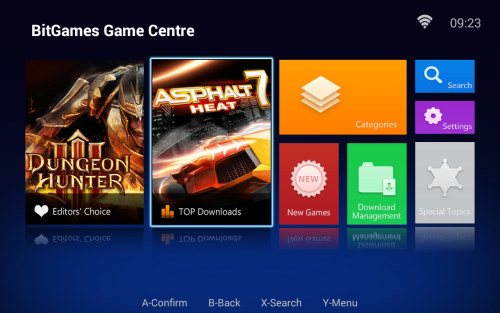I bought an iPega 9023. There’s plenty of fish in the sea when it comes to bluetooth gamepad attachments for mobile devices, but to my knowledge, this is the only one out there that is able to attach itself to an 8″ tablet or a tabled-sized (7″ or more) device in general. Since I haven’t been playing anything specific lately, I’d like to instead share my experience and possibly provide some tips on how to use this device. If it matters, the tablet I’m using it on is a Samsung Galaxy Tab 3 8.0 (SM-T315).
Material and production quality
The plastic feels a bit cheap and sensitive. It’s light, but once you add a tablet between the arms of the device, that really isn’t an issue. I’d even call it an advantage.
The buttons are the exact opposite. They feel absolutely great and I had no trouble controlling any of the games I’ve tried out. I’m particularly enjoying the feel of the analog sticks, compared to my old Archos Gamepad. It’s beyond comparison, really. After trying out this, I can honestly say the Archos Gamepad feels like crap.
I got it about 3 weeks after it was ordered on DX.com. As it usually works with ordering from Chinese websites, it took a while to get here, but at least there was no postage I had to pay, nor customs.
It was bubble-wrapped and packaged in a very large paper envelope, which is, again, the usual packaging. I’m aware that there’s risk of things breaking this way, but I have yet to receive anything broken from these sites. I do, however, know a person who has received something broken – a smart phone cover.
The actual controller was additionally packaged in a plastic “box”. I got a very small pamphlet serving as a manual and that’s about it. There was no charging cable, so I had to buy a USB mini cable (Mini-A, to be more precise), but that really shouldn’t be an issue these days, as long as you’re aware in advance you’ll need it and assuming you don’t already have one already.
The pamphlet was written in both Chinese and English, though the English could use some work. It’s good that it was there, because pairing the gamepad with my tablet for the very first time was not a straightforward or obvious process.
How to pair an iPega 9023 with another device
The iPega 9023 supports 4 different operational modes triggered by the method of pairing you use.
GamePad Mode (X + Home)
This is the mode I’m using the controller in for the most part. You enable it by holding X and then also start holding the Home button. While you do this, you can “Search for Devices” from your mobile device’s Bluetooth interface and tap on the “ipega Extending Game Controller” to connect to it. In this mode, you can navigate your device’s interface with the controller and most emulators I used have successfully recognized it and even did a pretty decent job at setting the keys.
Keyboard Mode (A + Home)
In this mode, your device is basically a keyboard with each button corresponding to a keyboard letter or function. Of course, not all are mapped, but it’s usable and you can even setup some emulators this way. There is no reason to, though, as long as the GamePad Mode works.
iCade Mode (B + Home)
I’m not sure what this is, but some quick Google searching led me to believe it’s intended for iOS devices, but I’ve seen mention of this in various apps an emulators on the Android as well. As far as I can tell, it simply acts as the Keyboard Mode on my Android devices.
SPP Mode + iPega Gaming Desktop (Y + Home)
These are two modes in one.
The first, SPP Mode is intended for usage with the GHKeyIM and iPega Touch apps listed bellow. The manual also mentions a GHTouchIM app, which has the functionality of iPegaTouch, but I couldn’t find it anywhere. As such, it also requires root. I guess it allows for custom key mapping, possibly even virtual screen button mapping, where you map button actions to touch events on certain screen locations, or even gestures. It’s useful for touch games that do not support hardware buttons, but I don’t intend to play such games with a controller. I just don’t see the need for it.
Software
In the pamphlet you get in the package, there will be a QR code you can use to access two apps that come with the iPega 9023. These are the BitGames Emulator Games and BitGames Game Centre apps. Both are something like a custom app store for Android, and they allow you to download free games to your heart’s content.
The thing is, these games aren’t usually free, so it will take some serious willful ignorance to not consider this piracy.
If you’re like me, you probably don’t have the pamphlet anymore. Luckily, I dug until I found the english .APKs for both of these apps, as well as some other iPega software. I will keep it in a Dropbox folder for as long as I can. If the following link ever stops working, let me know and I’ll re-upload.
Here are all the downloads available there, with a brief explanation on what they’re used for.
Android Gamepad Assistant
This is an advanced app, requiring root access on your mobile device. It allows you to configure your iPega controller, remap keys, etc.
I didn’t find a need for this, so I haven’t been using the app, but I guess an advanced user might find something to do with it.
In order for the Android Gamepad Assistant to recognize your controller, you need to pair it in Y + Home mode.
BitGames Game Centre
This is basically a pirate store that offers PlayStore games for free. I actually like the interface a lot and I would love if there was a game-specialized store option from Google as well. I’m sure whoever doesn’t have a problem with using this will greatly enjoy the app.
As for me, I really didn’t buy the controller to play PlayStore games. I bought it for the emulation.
BitGames Emulator Games
What the Game Centre is for PlayStore games, this one is for emulating older games. It works, and you’d think I’d love it, but I find using a proper, PlayStore emulator combined with roms is an easier and more convenient option, once you get the hang of it.
In reality, this is just a clunky mess with improperly named and badly categorized games from older console systems.
Again, I do love the interface, but it’s pretty much the same as the Game Centre one, so no point in showing it.
IPEGA Touch
This one allows you to map buttons to areas on the screen, which would technically allow you to play touch games that do not support physical buttons. It’s complicated to use and I didn’t make the effort to learn it. All of the emulators I use properly support physical buttons already.
GHKeyIM
This one seems to have an overlap in use with the IPEGA Touch, except I couldn’t find any virtual key mapping support. It simply allows you to remap controller buttons.
I recommend against installing it unless you have an actual reason, because it remapped all of my buttons to a very weird setting upon installation.
Pairing with a PC
Since the iPega 9023 is technically a standard GamePad, it can be connected with the PC via Bluetooth. GamePad and Keyboard modes both support this option.
How does the iPega 9023 work in practice?
Instead of giving you my very subjective opinion (I’m extremely satisfied with the device), I’d like to go through a list of typical apps someone would use the iPega 9023 with and describe how they work.
Does it accommodate a tablet nicely?
Yes, yes it does.
The two arms of the controller stretch and can even accommodate a 10″ tablet. There’s a locking mechanism in the back which stops the arms from stretching further, as well as a small hook to prevent your device from sliding out at the bottom.
The idea is that you disable the lock and stretch the arms to a width just slightly under what your device needs. Then you lock it in place and use the spring mechanism to stretch just a bit further, so the device will be held tightly. This is difficult to explain, but the important thing is, you do not risk anything falling out.
Just keep in mind, the sides of your device will be blocked while you’re sing the controller, so you might not be able to charge and play.
Individual apps
Various .emu emulators (NES.emu, MD.emu, GBA.emu, etc.)
The keys are pretty much auto-configured when the iPega 9023 connects in GamePad mode and everything works out of the box. I cant really remember if I had to modify the key mapping in any way, but I don’t think I did.
Since the GamePad has four main face buttons, systems such as the Sega Mega Drive and Genesis require per-game key bindings, but that’s just the nature of the beast, as they say.
On a personal note, I find that in some games, using the analog stick instead of the d-pad actually feels better. It may just be I’ve gotten used to the stick over the years, though.
Snes9x EX+
The same guy that did the .emu apps also made this one, so it works just as well.
Again, the GamePad will be auto-detected. In this one, I find the d-pad to work a bit better, especially with Mario Games.
The mode to go with was the GamePad (X+Home) Mode.
Mupen64 Plus AE
N64 emulation is not perfect even on the PC, so making it work on Android is always a chore. Still, out of all the emulators I tried, I find this one works the best.
I’ve been playing the Ocarina of Time with the iPega 9023 and there hasn’t been much trouble with it. Sure, the analog is a bit finicky and you really have to tweak the deadzones so it’s best suited for your preferances, but once you do, everything is perfectly playable. You can even use the right analog stick to map the C-buttons to it, so you don’t run out of buttons as you’d usually do with an N64 game.
The mode to go with was the GamePad (X+Home) Mode.
reicast (Dreamcast Emulator)
reicast is pretty new to the market, but it already works quite well.
Setting it up was more of an issue in dealing with the interface than anything to do with the controller. All of the buttons worked fine, and the only problem was that setting them up also triggered interface actions in the emulator. Once I went through it, though, the on-screen buttons disappeared and I was able to play just fine.
Again, the mode to go with was the GamePad (X+Home) Mode.
ePSXe for Android
ePSXe has come far since the last time I’ve used it. It was able to auto-detect and auto-map my controller. It’s also able to automatically scan for the bios and games on my device, so everything worked beautifully almost out of the box.
If there are any difficulties in the GamePad (X+Home) Mode, and there really shouldn’t be, it’s easy to remap the controller from the emulator interface.
DraStic (Nintendo DS emulator)
For this one, I decided to slide my Samsung Galaxy Tab into the controller in portrait mode. It’s an 8″ tablet, so I was worried portrait mode would make it too small, but the iPage 9023 was able to lock it in place just fine. A 7″ tablet would be to narrow, though, so keep that in mind.
Again, this was more of an issue with figuring out the emulator settings than anything with the controller. The iPega was detected automatically, I was able to set the keys quickly, and everything worked fine in GamePad (X+Home) Mode.
NOTE
I will be adding more apps here as I give them a try. There might not be many, since really, the ones listed above cover most of the systems I want to emulate, but if there are any, I will add a section for them.
Conclusion
As far as I know, the iPega 9023 is the only Bluetooth Controller Attachment capable of holding a tablet. Everything else either supports phones only, or doesn’t attach to the mobile device at all and is intended to be used while detached. On that merit alone, if you’re anything like me, this is a must have, since there’s no alternative.
Luckily, it’s also a pretty well built piece of hardware. The software you get with it is crap and probably illegal, but the hardware works perfectly fine and is a great addition to my handheld collection.
If and when I upgrade my tablet, I will also be able to use it to play PSP games. Everything else that’s emulated on Android already works, and that’s a lot of systems to choose your games from.
Where to get it?
- If you want free shipping and aren’t bothered with waiting a bit longer than usual, DealExtreme is the way to go.
- If you want to feel safer and get it a bit quicker, the controller is available on Amazon (US Version).
Enjoy!